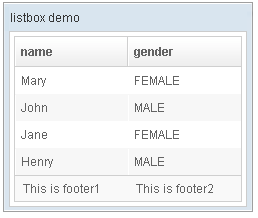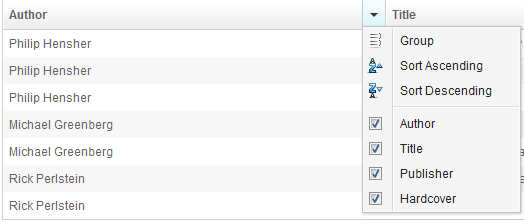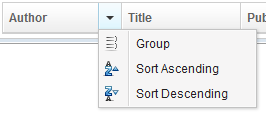Listhead
From Documentation
Listhead
- Demonstration: Listbox (Sorting)
- Java API: Listhead
- JavaScript API: Listhead
- Style Guide: Listhead
Employment/Purpose
A list headers used to define multi-columns and/or headers. Can only surpport Listheader as its child.
Example
<window title="listbox demo" border="normal" width="250px">
<listbox id="box">
<listhead sizable="true">
<listheader label="name" sort="auto"/>
<listheader label="gender" sort="auto"/>
</listhead>
<listitem>
<listcell label="Mary"/>
<listcell label="FEMALE"/>
</listitem>
<listitem>
<listcell label="John"/>
<listcell label="MALE"/>
</listitem>
<listitem>
<listcell label="Jane"/>
<listcell label="FEMALE"/>
</listitem>
<listitem>
<listcell label="Henry"/>
<listcell label="MALE"/>
</listitem>
<listfoot >
<listfooter><label value="This is footer1"/></listfooter>
<listfooter><label value="This is footer2"/></listfooter>
</listfoot>
</listbox>
</window>
Properties
Menupopup
Since 6.5.0
Default: none
auto: show a default menu for the listhead.auto-keep: Since 8.6.1 the default menu will keep open after setting column visibility.
Or you can provide your own menupopup by specifying a menupopup's ID.
Auto
<zk>
<listbox>
<listhead menupopup="auto">
<listheader label="Author" sort="auto"/>
<listheader label="Title" sort="auto"/>
<listheader label="Publisher" sort="auto"/>
<listheader label="Hardcover" sort="auto"/>
</listhead>
// omitted...
</listbox>
</zk>
listItems will be categorized by the label of its children (listcells).
You could extend (ListitemComparator) and assign to the listheader (sorting properties) to change this default behavior.
Customized Menupopup
<menupopup id="editPopup">
<menuitem label="Group" image="~./zul/img/grid/menu-group.png"/>
<menuitem label="Sort Ascending" image="~./zul/img/grid/menu-arrowup.png"/>
<menuitem label="Sort Descending" image="~./zul/img/grid/menu-arrowdown.png"/>
</menupopup>
<listbox>
<listhead menupopup="editPopup">
<listheader label="Author" sort="auto"/>
<listheader label="Title" sort="auto"/>
<listheader label="Publisher" sort="auto"/>
<listheader label="Hardcover" sort="auto"/>
</listhead>
// omitted...
</listbox>
As you can see, the example above specifies a customized menu popup to the columns as its column menu.
Invisible Listhead for Alignment
Sometimes you want to use the listheader with a size or hflex value, but you don't want to show it up on the page, you can specify all the listheaders in the same listhead with an empty string.
For example,
<listbox width="200px">
<listhead>
<listheader hflex="1" />
<listheader hflex="2" />
<listheader hflex="1" />
</listhead>
<auxhead>
<auxheader colspan="3">
auxheader (listheaders hidden)
</auxheader>
</auxhead>
<listitem>
<listcell>hflex 1</listcell>
<listcell>hflex 2</listcell>
<listcell>hflex 1</listcell>
</listitem>
<listitem>
<listcell>hflex 1</listcell>
<listcell>hflex 2</listcell>
<listcell>hflex 1</listcell>
</listitem>
</listbox>
Supported Events
| None | None |
- Inherited Supported Events: HeadersElement
Supported Children
* Listheader
Use Cases
| Version | Description | Example Location |
|---|---|---|
| 5.0 | Multiline Listheader | http://www.zkoss.org/forum/listComment/6864 |
Version History
| Version | Date | Content |
|---|---|---|
| 6.5.0 | June 2012 | ZK-120: Provide menupopup="auto" for listbox |